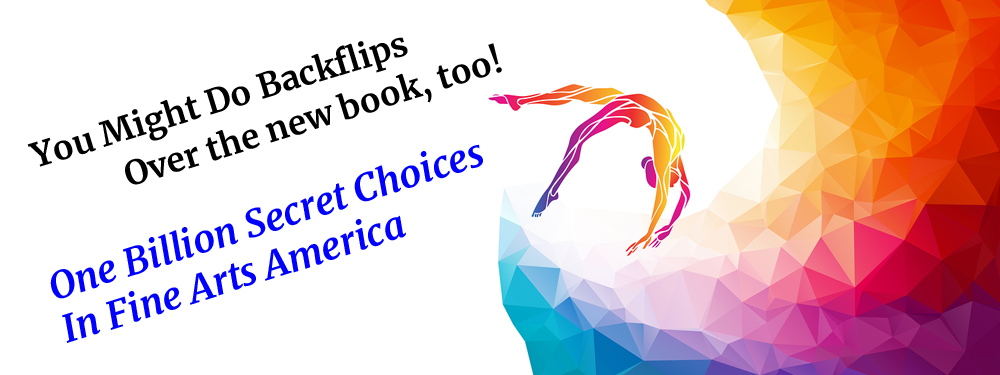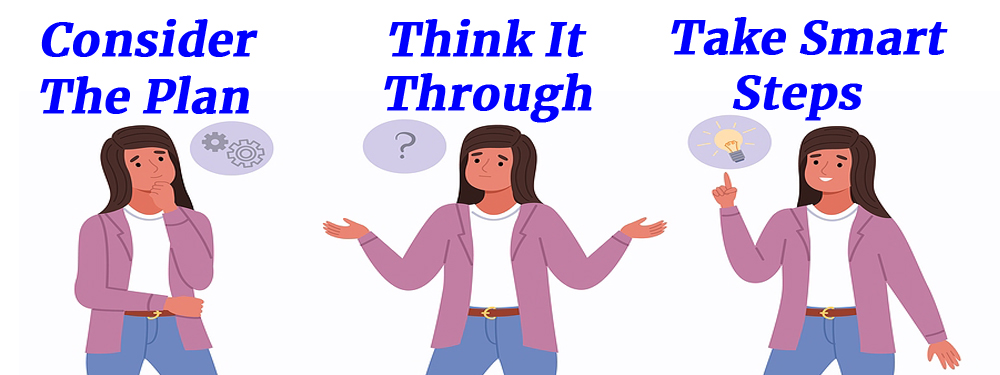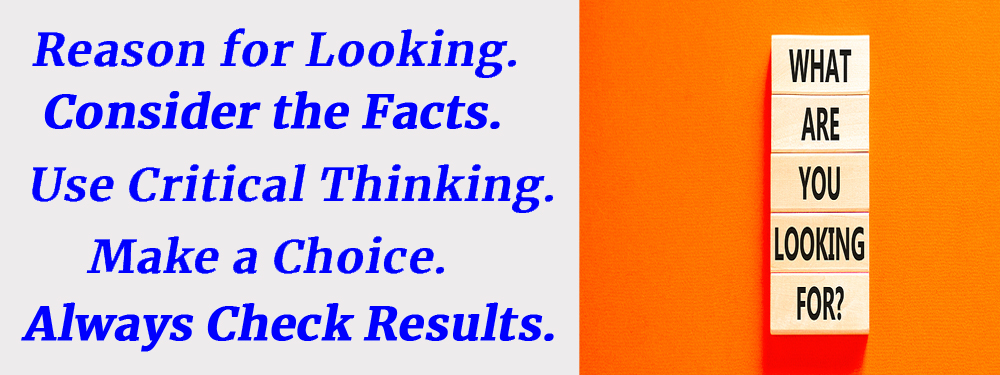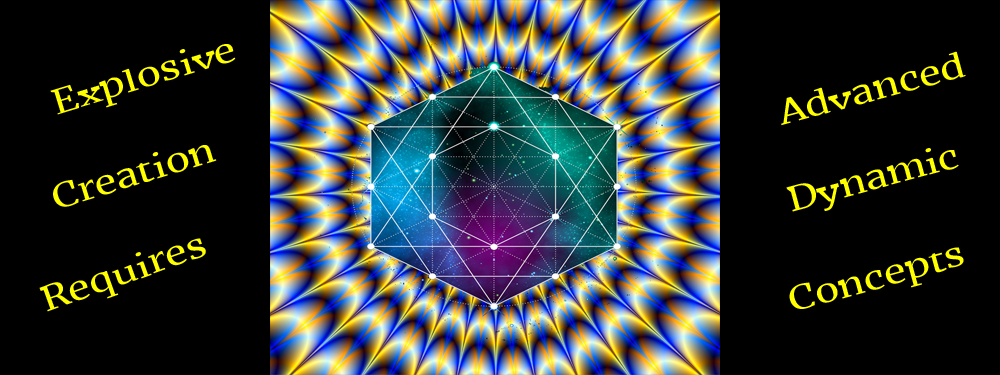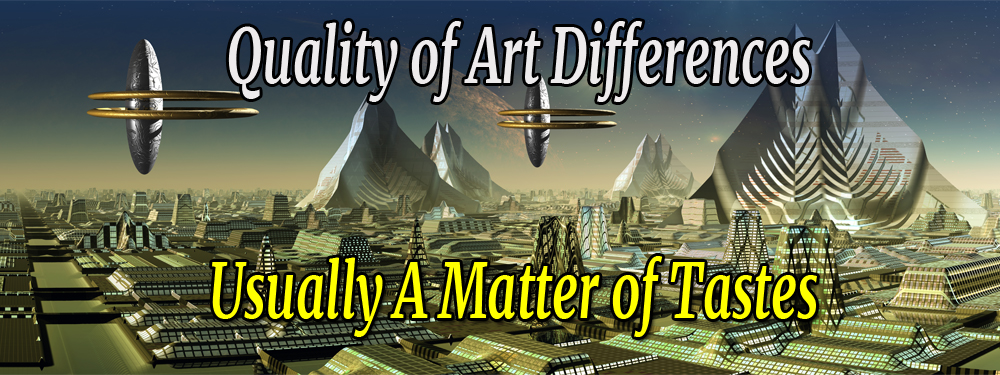Blog 3: FAA Products Collections

Blog 3: Fine Art America … Products Collections
Before jumping into things too fast and getting in over your head … I feel it would be better to provide some more information.
An actual FAA website will be used to demonstrate all the features you will learn how to use. This website will be similar to other websites that have (hopefully) learned how to provide tools for their customers to use.
We will be using one of my websites for these online shopping demonstrations because it has a wide variety of products with many application learning opportunities. Note: You do not have to buy a thing on my website … but please learn all you can to use on others’ FAA websites.
Really! I’m serious. You do not have to buy anything from my website … but learn everything you can from it.
You need to learn how to use these color strategies and so that you can learn to select and/or manipulate colors on the products you buy.
The information you learn in this presentation can be used on any websites that provide you with the opportunity to choose and apply the colors you want on their products.
Just be aware that different websites may present different color selection formats.
However, after you learn to use these different options to manipulate various images, and the many ways to choose your colors … you should be able to adapt to other color options provided to you on other websites … regardless of the color selection options you find.
To get started, you will need to go to: Example FAA Website (or copy & paste: https://mitchell-watrous.pixels.com) in order to effectively use the information).
You will have only two tasks while on the example website above:
1. Find the stuff you want to review (over 1300 items) in several categories.
2. Change the border color patterns to suit your tastes on various products.
Finding stuff will be easy … once you know how. That is what this section is for.
In the next section we will start playing around with colors on products.
This will be easy … once you see how … and this is what most people don’t know how to do because no one seems to show them how.
Get started with the first task.
Click this link now: Example FAA Website ( i.e., https://mitchell-watrous.pixels.com/) where you will be presented with many options.
Here is your first task. In the main menu bar on the website (beneath the Header Banner), you will see two Links: SHOP … and … DISCOVER
Hover > SHOP (i.e., hover your mouse pointer ![]() over “SHOP”) … and a submenu of all products on this website will drop down. (There are currently over 1300 digital images you can use to play with on virtually any product option on this website.)
over “SHOP”) … and a submenu of all products on this website will drop down. (There are currently over 1300 digital images you can use to play with on virtually any product option on this website.)
• Without clicking your mouse pointer … Slide your mouse straight down, and into the submenu, which will contain all the products with images on this website.
Note: Other FAA websites will have a similar arrangement … and some may have many more categories for you to click around in.
You can then move your mouse pointer all around the submenu without losing the items in the submenu until you select one … or move the mouse pointer out of the submenu (and the submenu will go away).
While in the submenu you can move your mouse pointer around until you see something you want to explore. When you see something that you like, just click on that topic.
Note: Click > means “to Click on something” on this website (or in this book) … that means to Left Click on your mouse. If you are using a cell phone, tablet, PC or other devices to perform this same function … then use the function you would normally use on those devices.
For example, if you want to see the entire selection of “Greeting Cards” on this website, just Left Click on that item under the heading Stationery while in the “Shop” menu. (What this means is that any image in these galleries can be turned into a “Greeting Card.”)
There are currently over 1300 images that can be used on greeting cards (or anything else) on this practice website … but other FAA websites can have fewer (or many more) images you can use on greeting cards or other options.
To reduce possible information overload, just go back to the top row of words on this website (i.e., Wall Art … Home Décor … Lifestyle … etc.) and click on the Collections link to see an alphabetical Gallery list to see what is there for your review. (Note: Not all FAA websites will have a “Collections” link … but they may have many other linked topics.)
NOTE: LEARN THIS RIGHT AWAY … This can become confusing until you realize that any of those 1300 images (on this website) can be used in any of these SEVEN categories below on this website … and in all of the submenus that drop down under each category below (See SHOP again.):
Here is what you can expect to learn on my example website … which we will be exploring for your learning experiences.
Currently, here are some categories (over 1300 items) we will explore on my example website (but be aware that other FAA websites may contain many more categories … see FINAL NOTE below):
1. Wall Art
a) Art Prints
b) Canvas Prints
c) Framed Prints
d) Metal Prints
e) Acrylic Prints
f) Wood Prints
g) Tapestries
h) Special Promotions
2. Home Décor
a) Throw Pillows
b) Fleece Blankets
c) Duvet Covers
d) Shower Curtains
3. Lifestyle
a) Bags & Pouches (Tote Bags, Zip Pouches)
b) Athletics (Yoga Mats, Towels, Men’s T-Shirts, Women’s T-Shirts)
c) Beach (Beach Towels, Round Beach Towels)
d) Mugs (Coffee Mugs)
4. Stationery
a) Greeting Cards
b) Spiral Notebooks
5. Tech
a) iPhone Cases
b) Galaxy Cases
6. Apparel
a) Men’s T-Shirts
b) Men’s Tank Tops
c) Women’s T-Shirts
d) Women’s Tank Tops
e) Sweatshirts
f) Kid’s T-Shirts
g) Toddler T-Shirts
h) Baby Onesies
7. Collections
a) Various Alphabetical Collections
Note: None of the products in any of the categories above is mass produced … and that means orders for artist’s products are produced on demand.
So … it is highly unlikely that you will choose a product and use the exact color coordination as someone else (i.e., with color hex codes, shades, tints, and tones there could be over 16 million possible color choices).
Plus, no one is going to be able to run out to their local discount stores and find any of these exact products that you can produce.
But … what you do not know yet is … what you can do with the colors on every product on this website.
For example, you could take one greeting card and change the colors on it over one million times … and never send the exact same card twice with your color choices.
FINAL NOTE … AND LEARN IT WELL: I saved this one for last … because this is where visitors and buyers wind up in a whirlwind of confusion.
Once you realize that you can take any image on this website … and apply it to almost any product on this website … the anxiety quickly goes away (but only after you find out how to handle the unexpected results you were not looking for).
Here is an example. Women love tote bags and coffee mugs. My wife wanted those … and this is what she did (and some problems popped up that she did not expect … but found solutions to the problems).
Here are the steps she took with the Tote Bag:
1. Clicked > https://mitchell-watrous.pixels.com/
2. Hovered > SHOP > Lifestyle > Tote Bags
3. Selected and clicked >“Divination”
Problems 1: Text and image not all on the Tote Bag … and no options for color selection.
Solution 1: Used “Slider Bar” to reposition text and image on the Tote Bag:
Click and Depress > Slider Bar and move left and right along the horizontal line to get image and text “sized” on the bag and placed where desired.
Then, color options appeared. (How to use the Slider Bar and the color options will be presented in Chapter 4.)
Here are the steps she took to make a Coffee Mug for a friend named Carmen:
1. Clicked > https://mitchell-watrous.pixels.com/
2. Clicked > Collections > Coffee Mugs – Women Names > Carmen
Problem 1: The image popped up … but not on a coffee mug. There were 8 categories in a vertical menu on the right side of the image
Solution 1: Scrolled down and clicked on the Coffee Mugs button … as follows:
Click > Coffee Mugs $17 V
Click > Coffee Mug $17
Click inside > SIZE Box to select Small (11 oz.) or Large (15 oz).
How to use the Slider Bar to position the image in the Coffee Mug … and select color options … will be presented in Blog 4.
How can you get the book? Once again … here is the information:
| https://www.amazon.com/dp/B0BTFRP4P3 | [$4.97] eBook |
| https://www.amazon.com/dp/0981862845 | [$11.97] Print Book |
The print book is also very good … and many people prefer to have a print book in addition to an eBook.